What is WSReset in Windows 10?

Just like its predecessors, Windows 10 comes with a variety of built-in applications and services, including the WSReset.exe process.
For starters, WSReset.exe is a legitimate Windows process. So, what is WSReset.exe? You may ask.
This blog post describes WSReset.exe and whether you should delete it.
What Is WSReset.exe? What Does It Do?
WSReset.exe is a technique that exploits Windows 10 Microsoft Store. It can delete bypass antivirus protection on a host without being detected.
Wsreset.exe is a legitimate troubleshooting tool that lets users diagnose problems with the Windows Store and reset its cache.
These help your system operate and give you some essential tools to get started with taking advantage of your computer’s power.
It’s available on Windows 10 and is promptly available in Microsoft Store.
The official description of the WSReset file reads: “This tool resets the Windows Store without changing account settings or deleting installed apps”.
Over time, the Windows Store may accumulate a sizable amount of cache or run into bugs after major Windows 10 updates.
To deal with this, you can reset the store cache using the WSReset executable without losing your installed apps or user settings.
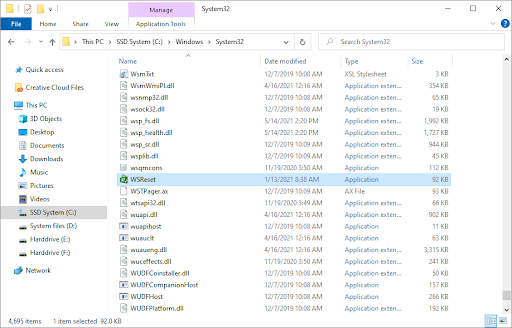
You shouldn’t delete the software because it’s a genuine Windows 10 component. It may be necessary to have it on your device when troubleshooting Microsoft Store errors.
You can find the executable file in the C:\Windows\System32 directory Windows 10, as well as Windows 8.1 and Windows 8. You can find the executable file on your computer by navigating there.
How To Tell if WSReset Is Safe or a Virus
WSReset is a safe program. You might be worried that the WSReset.exe file is a virus. However, this is completely false. The file is usually legitimate and an important part of the Microsoft Store, which is a reputable built-in app.
There are very few occasions where this may not be the case.
In particular, malware creators and hackers try to disguise malicious software using the name of a legitimate file to trick you.
Here then are a few telltale signs and tips to help you identify whether or not WSReset.exe is safe:
- Check the file location. If the file isn’t located in the System32 directory, it’s most likely malware. Do bear in mind that some malicious software may be able to overwrite the original WSReset.exe file, which makes them appear in the official directory.
- Look for increased resource usage. Most viruses will attempt to harm your computer through increased RAM usage, high CPU usage, or high Disk usage. Open the Task Manager and look for these signs.
- Verify the file size. The official WSReset.exe file is lightweight and shouldn’t be larger than roughly 100 KBs. If the file size is considerably bigger, you probably have a fraudulent file.
Do you suspect that the WSReset program on your device is harmful? Don’t hesitate to run an antivirus scan to completely remove all sorts of malicious files from your computer.
You can do this by using Windows Defender, or an advanced solution such as Malwarebytes for long-term protection.
Common WSReset.exe Errors in Windows 10
Much like other parts of the operating system, WSReset can run into some issues.
These all have different causes but are relatively easy to fix — usually, reinstalling the application will do the trick.
Here are some of the most common WSReset.exe errors, bugs, and issues users have found on Windows 10.
This is not a complete list of problems with the file, but a collection of known complications that may be happening on your device.
- Wsreset.exe Bad Image error.
- WSReset.exe is not running.
- WSReset.exe won’t open and “WSReset.exe could not be launched. Class not registered.” error.
- “WSReset.exe has encountered a problem and needs to close. We are sorry for the inconvenience.” error message.
- Cannot find WSReset.exe.
- WSReset.exe could not be installed.
- Faulting Application Path: WSReset.exe.
Found a different error? Send feedback to Microsoft with the Feedback Hub app to report the error. With each Windows 10 update, Microsoft releases new bug fixes and features to improve on the system.
It’s possible that after updating to the latest version, you’ll be able to use WSReset.
What Causes WSReset Errors?
A number of things may cause errors with this troubleshooting file:
- Issues with your local computer or the host.
- Recent Windows 10 update.
- A corrupt or out of date file in the System32 directory.
- Too many programs are open on your device.
How to download WSReset.exe for Windows 10
You can fix most WSReset issues by redownloading the program and placing it in the correct folder.
Warning: Don’t download Windows 10 system files without being aware of the legality in your country of residence.
In most jurisdictions, including the USA, acquiring files from a third-party website might be dangerous because of DMCA and related laws.
- Head to a trusted source, such as WinPCWare, and download the latest available version of the executable for your system. It’s important that you only download files from legitimate sources.
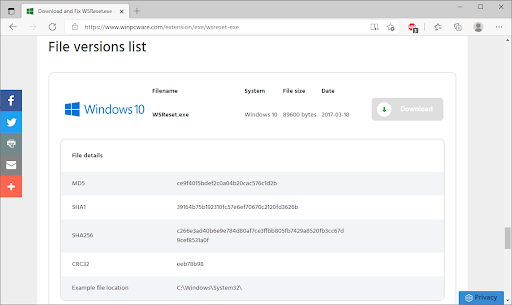
- After downloading the file, open the File Explorer and navigate to the C:\Windows\System32\ directory.
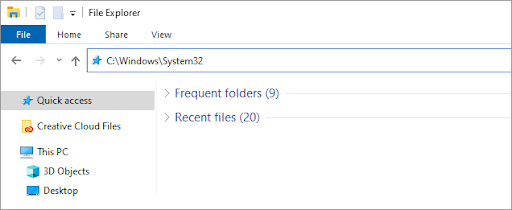
- Drag and drop the WSReset.exe file into the System32 folder. If asked, overwrite the already existing file with the new one.
Final Thoughts
We hope that this article answered all your questions about the WSReset file. You can now easily reset the Microsoft Store when running into issues.
Now, we’d like to turn it to you.
Our Blog and Help Center offers hundreds of guides to assist you if you’re in need of further help.
Return to us for more informative articles, or get in touch with our experts for immediate assistance.
And, one more thing...
Would you like to receive promotions, deals, and discounts to get our products for the best price?
Subscribe to our newsletter by entering your email address below!
You May Also Like
» How to Reset or Clear Microsoft Store Cache in Windows 10
» How To Fix “Windows Resource Protection Could Not Start the Repair Service”
» What Is TrustedInstaller and Should I Remove It From Windows 10?











