How to turn on or Enable Google Docs Dark Mode

How to Enable Google Docs Dark Mode on Any Device
Did you know that Google Docs has a dark mode? You can change your theme setting to make it easier to view documents, presentations, and spreadsheets on your mobile device. Collaborators can’t see the theme you choose.
If you're like most Google Chrome users, you enjoy system-wide dark mode. Most users will choose dark mode over the light theme, as it's more appealing in low-light environments. Luckily, Google Docs dark mode is now available. Turn it on to help make your workday a little easier!
- On your iPhone or iPad, open the Google Docs, Sheets, or Slides app.
- At the top left, tap Menu.
- Tap Settings.
- Tap Theme.
- Choose Dark, Light, or System default.
What is dark mode?
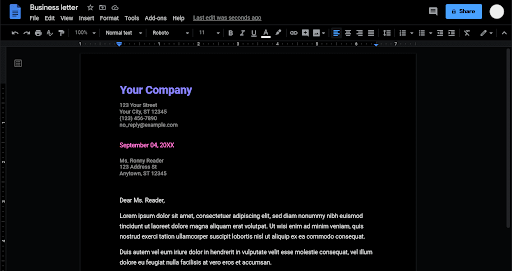
Recently, there has been a lot of buzz around dark mode, which is a simple switch that allows you to change the background color of an app window to a dark color, usually black, and the font color to something lighter.
Google docs dark mode has recently been made available to users, and a built-in system default theme for your smartphone.
What are the advantages of using dark mode? Is it worth changing your settings for, or should you stick to a light theme? The answer is contingent on your tastes, but a few hints suggest why you might want to give the dark theme a shot.
Apps that are run in dark mode can help your phone's battery last longer. Regarding applications like the Google Docs app, Google has stated that utilizing themes with dark colors on OLED displays has greatly aided battery life.
And let's face it: dark themes look fantastic.
While most companies embrace the same default light theme, especially for web content, the dark mode has its own distinctiveness that feels modern and new. It also provides a lot of potential for displaying visual information such as charts, dashboards, pictures, and photos.
So, next time you open your Docs, you might want to consider changing to this color scheme.
How to enable and use Google Docs in dark mode?
You can force dark mode in the Google Docs app and website (which is easiest to do if you're using Google Chrome as well.) Other Google apps also support night mode, which you can take advantage of if you want to customize your experience and enjoy the benefits mentioned above.
By default, Google Docs is a standard light-themed website, but the dark settings can be used during nighttime or in low-light spaces such as your home office.
A dark color scheme is essentially a built-in way to reduce eye strain without draining the battery.
This guide uses Google Docs in dark mode for desktops and mobile phones. Regardless of your system default setting, you can force dark mode or use a Chrome extension to select dark mode. Some extensions even allow you to choose theme, font, and background colors yourself!
How to enable Google Docs dark mode on computer?
At the time of writing, you need to enable dark mode in Google Chrome in order to use it in Google Docs. There's no switch or toggle for the dark theme yet, but this might change in the future!
You can also use a browser extension to force your browser into displaying websites using darker colors in your theme, even if it's unavailable. This allows viewing any document using darker colors without modifying your browser directly.
Enable Dark Mode on the Web
The methods below will also work when you want to use night mode to view Google Slides, Google Sheets, and even a Gmail document. These solutions will work on any device as long as the Chrome browser is supported.
Method 1. Enable dark mode using Google Chrome flags
Google Docs doesn’t provide any way to use the dark theme by default. Using Chrome will hide a Chrome flag that allows users to access various browser customization options and try out potential Chrome features. Use this to force Docs into using the darker color scheme.
Note: Chrome flags are not accessible to all users, and the flags may affect your browsing experience. The change in this flag affects all websites you visit, so keep an eye out before proceeding. Almost everything will go dark, no matter which site supports it!
- Type chrome://flags in your address bar at the top of the screen, and then hit the Enter key to be redirected to the Flags page.
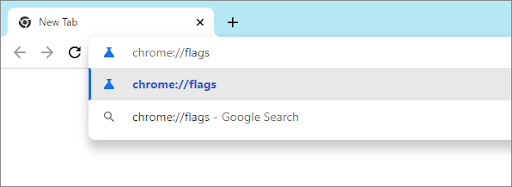
- Use the integrated search bar and look up "Dark Mode".
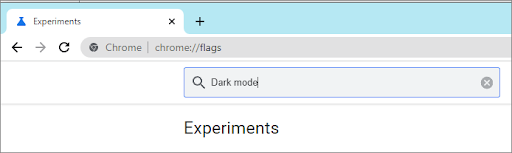
- Next, choose Enabled from the drop-down menu next to Auto Dark Mode for Web Contents. You can also choose other options for better accessibility if required.
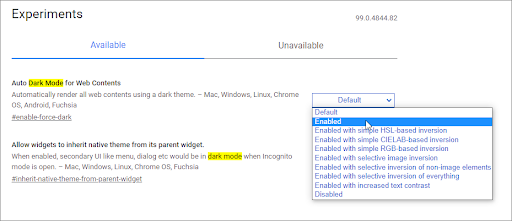
- Chrome will ask you whether you want to relaunch the browser to apply the changes; make sure no unsaved work is in it before clicking Relaunch.
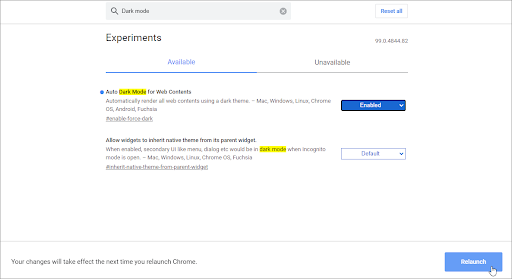
When you open your browser again, you'll be able to see that your settings have been changed and every web content is in dark mode. Open Google Docs and see if the change was successful!
Method 2. Use an extension
Many browser extensions help users select dark mode on websites that don't support it by default. Use these to make Google Docs appear in darker colors!
Here are our top recommendations for browser extensions that specialize in making it possible to switch any website into dark mode:
- Google Docs Dark Mode offered by Ivan Hidalgo
- Dark Mode offered by Grephy
- Super Dark Mode offered by HiSoft
Open any of the download links above and select Add to Chrome in order to get started. You'll see the whole web transform in front of your eyes!
Summary:
1. Install the “Google Docs Dark Mode” extension
2. Open a new document
3. Click the puzzle piece icon at the top right of your browser
4. Click (or pin and click) the Google Docs Dark Mode extension
5. Flip both toggles that appear
6. Enjoy!
Watch How to turn on dark mode in Google and Google Docs YouTube Video
Enable dark mode in Google Docs on iOS devices (iPhone and iPad)
The Google Docs app on iPhone or iPad lets you quickly switch between light and dark themes. If you’ve enabled systemwide dark mode on your iPhone, Google Docs will have it enabled by default.
However, if you want a dark theme on Google Docs only, here’s what you need to do.
- Open Google Docs and tap the three-line menu icon in the top-left corner.
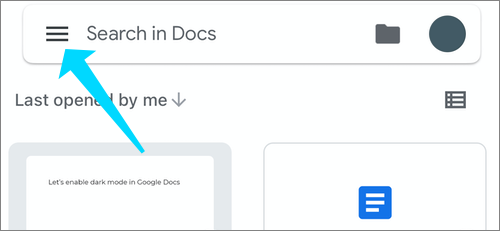
- Next, tap Settings.
- Now, tap Theme.

- Tap Dark from the available options. All documents in Google Docs will now open in dark mode.
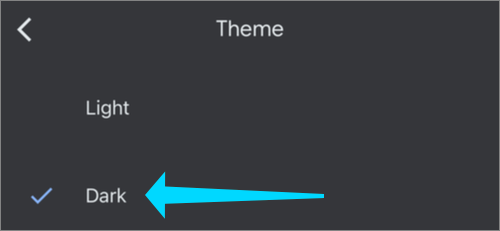
Note: You must reload any open Google Docs windows for the extension to take effect. Dark theme 9dark mode) automatically adjusts your documents and sheets to fit the theme and improve viewing. You can preview how a document or sheet will look in a light theme for collaborators:
- On your iPhone or iPad, open the Google Docs or Sheets app.
- Open the document or sheet you want to view.
- At the top right, tap More (three dots).
- Tap View in light theme.
Enable dark mode on iPhone and iPad summary:
- On your iPhone or iPad, open the Google Docs, Sheets, or Slides app.
- At the top left, tap Menu (three horizonal lines).
- Tap Settings (the gear image).
- Tap Theme.
- Choose Dark, Light, or System default.
How to enable Google Docs dark mode on Android
Enable Dark Mode on Android summary:
- Open the Google Docs Sheets, or Slides app on Android app
- At the top left, tap Menu.
- Tap Settings
- Tap “Choose theme” under the Theme section.
- Choose “Dark,” Light, or “System default” and change your OS theme to Dark Mode
Once you're done, preview a document or sheet in a light theme.
Dark theme automatically adjusts your documents and sheets to fit the theme and improve viewing. You can preview how a document or sheet will look in light theme for collaborators.
- On your Android phone or tablet, open the Google Docs or Sheets app.
- Open the document or sheet you want to view.
- At the top right, tap More More.
- Tap View in light theme.
If you have an Android phone or another Android device, you can choose a theme and color much easier when working in Docs. It's quite similar to Apple devices but much easier than on a desktop. Here are all the steps you need to do on an Android.
Enable Google Docs dark mode on Android steps with pictures
- Open the Google Docs app for Android and tap Menu in the upper left corner.
- Next, tap Settings and then tap Choose Theme. This is only available on Android.
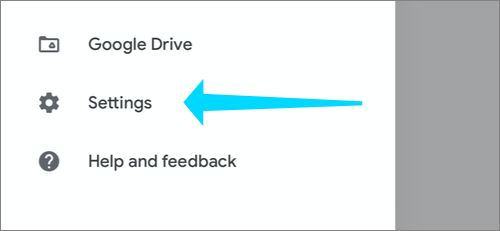
- Tap Dark. You'll notice that all of your documents switch to darker colors immediately.
Final thoughts
We hope you can now turn on the dark mode in Google Docs.
Now, we’d like to take it back to you.
Check out our other posts on the SoftwareKeep Blog for more helpful tips and information.
If any questions are left unanswered or problems are not addressed, please feel free to reach out — our team of experts would love to help! In the meantime, you can keep up with all things tech by checking our help center for more troubleshooting articles. Follow our social media for constant updates.
One more thing
Sign up for our newsletter and access our blog posts, promotions, and discount codes early. Thank you for reading! We hope to see you again soon.
Further reading articles
» Which Web Browser Should You Be Using in 2022?
» What Is the “A Web Page Is Slowing Down Your Browser” Warning in Firefox?
» Save Hundreds of Dollars With These Google Chrome Extensions
Feel free to reach out with questions or requests you’d like us to cover.
How to turn on Google Docs dark mode FAQ
How to turn on dark mode in Google Docs on a computer
- Open the Chrome web browser.
- Visit the Google Docs Dark Mode extension's page.
- Select Add to Chrome. Click Add to Chrome. Matthew Smith.
- Click Add Extension in the pop-up that appears.











