How To Use FixWin on Windows 10 — Fix Errors With 1 Click

This article is about how to use FixWin on WIndows 1o to fix errors in one click.
Windows 10 is a great operating system, but it can't be perfect. It's normal to have some errors pop up every once in a while.
But you can fix these errors using FixWin on Windows 10.
In this article, you can learn how to download and use FixWin to solve Windows 10 errors.
What is FixWin?
FixWin is a small, freeware portable application to repair & fix common Windows errors, annoyances & issues. FixWin is available for Windows 10 as well as Windows 8.
There are several tutorials and How-To's already available on the Internet to deal with Windows errors, annoyances, and issues. But FixWin is a single utility conceptualized, to fix some of the common errors for Windows users.
Some of these errors are minor and easy to fix, while others may cause your PC to crash or freeze. FixWin is a free program that fixes many common Windows 10 problems with just one click!
FixWin has been around for years and has helped millions of people get their problems fixed without any technical knowledge needed! It makes it possible for you to fix those annoying bugs that make using Windows frustrating.
Get automated bug fixes without having to dig deep into your Registry, hidden folders, services, or tear your system into bits and pieces.
Overview
If you have Windows 10, you’re ready for a good user experience that comes with the first modern iteration of the OS.
However, sometimes, there are still some minor bugs in this operating system that make you feel annoyed.
You may encounter the following common problems on your PC or laptop if running on Windows 10:
- Windows Update not working correctly: Windows 10 may fail to check for updates, updates get stuck, and other frustrating errors that often seem impossible to fix.
- Start menu won’t open: The Start menu is supposed to be your central point of navigation. If you can’t access it, you might as well be doomed.
- Can’t use Windows Store: If you want to download and install Store apps on your system, you need to do so through the Microsoft Store. But what are you supposed to do when it’s not working?
- Wi-Fi doesn’t work after system update: Many users have reported that their wireless internet connection stops working after updating Windows 10.
- OneDrive is slowing down the computer: If OneDrive can’t be disabled, it might start syncing all of your files on the cloud. This can tremendously reduce your PC’s performance and internet speed.
- Battery life not visible: Laptop and tablet users, have you ever tried to check your battery level but didn’t see it displayed? This is a common Windows 10 bug.
All of the issues — and more! — can be fixed at the click of a button by running FixWin. Let’s dive into how you can get the software, and how to use it on Windows 10.
Categories of FixWin Fixes
The FixWin fixes have been categorized under 6 tabs. Here they are:
1] File Explorer: This offers fixes to resolve problems relating to File Explorer in Windows 10.
2] Internet & Connectivity: This lets you fix Internet problems that you may be facing after upgrading to Windows 10. Every kind of Internet fix is listed here.
3] Windows 10: This is a new section in FixWin, specifically for Windows 10. It offers several new fixes, including:
- Windows Store apps not opening. Re-register all apps
- Reset Settings app. Settings don’t launch or exit with an error
- Wi-fi doesn’t work after upgrading to Windows 10
- Start Menu doesn’t work or doesn’t open in Windows 10
- Office documents do not open after upgrading to Windows 10
- Windows Updates stuck downloading updates after upgrading or Windows update stuck on pending
- WerMgr.exe or WerFault.exe Application Error.
4] System Tools: This section offers to fix Windows built-in tools that may not be working properly. It has a new Advanced System Information tab that displays some specific advanced information about your system, like the number of threads in the processor, number of logical processors, maximum display resolution, maximum refresh rate, etc.
5] Troubleshooters: This section provides direct links to bring up the built-in 18 Windows Troubleshooters and download links to 4 troubleshooters release recently by Microsoft Coop.
6] Additional Fixes: This section offers several other fixes for Windows 10.
To see all the fixes offered by FixWin 10, go here.
How To Download and Use FixWin on Windows 10
FixWin 10.2.2 for Windows 10 has been developed by Paras Sidhu and it is available online at TheWindowsClub website exclusively to help users fix some common issues of the OS.
These can include failed installation or corrupted system files that cause a blue screen on startup among other things caused by third-party software.
To use FixWin on Windows 10:
- Click here to download FixWin 10.2.2 which is the latest version at the time of writing. You’ll need an extractor such as Winrar or 7zip to unzip the file.
- Right-click on the .zip file you downloaded, and then extract the file in any folder of your liking.
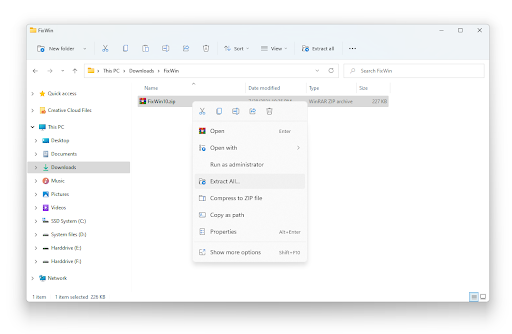
- After extracting the folder, right-click on the FixWin 10.2.2.exe file, and choose Run as administrator from the context menu.
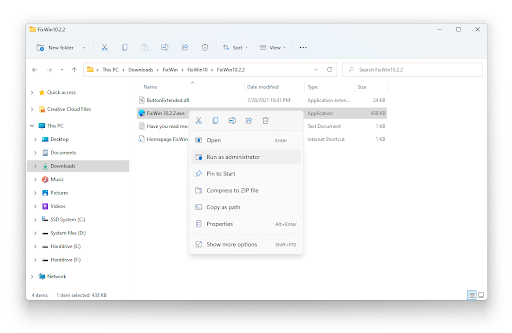
- When prompted by the User Account Control (UAC), click Yes to allow the app to launch with administrative permissions.
- Switch to any of the menus using the right-side pane, and then click on the Fix button next to the troubleshooting option you want to carry out. Some menus also have tabs on the top — make sure to check these as well!
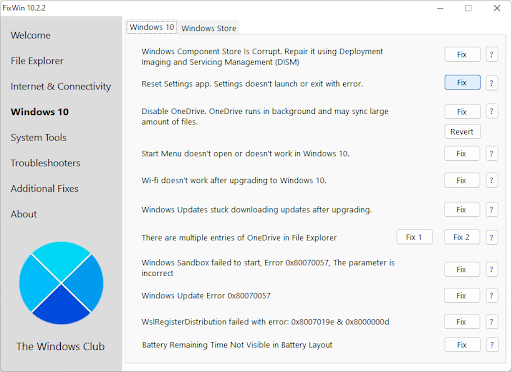
- After applying the fix, you may be required to restart your computer. This shouldn’t take any longer than a few minutes, depending on your hardware. After restarting your computer, you should see that the fix has been applied, resolving any issue you had on the system.
Is FixWin for Windows 10 free?
FixWin 10 for Windows 10 is free. FixWin is portable freeware.
With FixWin, you can fix and repair Windows 10 problems, issues, and annoyances in one click.
The new release of FixWin has an updated UI for Windows 10 and includes a new section to fix Windows 10 common problems and issues specifically.
Is FixWin Safe?
Some security software may give out false positives. But rest assured that FixWin is safe and clean. It does not have Hacktool or malware characteristics and cannot monitor your PC.
Caution!
Be careful when downloading freeware. Don't be a victim of threats and cyberattacks from malware that come in most freeware. Only download FixWin from trusted sites. Also, make sure you protect your computer using a quality antivirus.
FixWin may, however, fail to run if you have modified Windows Image using third-party tools. This is because your system may miss some core components required for FixWin to run and thus be the cause of failure.
Final Thoughts
We hope this article has helped you learn more about the FixWin application for Windows 10. If not, feel free to reach out anytime with any questions or for help finding products by using our live chat service.
And one more thing...
Visit our Help Center to get access to hundreds of articles covering hundreds of topics, and with tips on how to get the most out of your system.
Sign up for our newsletter to get promotions, deals, and discounts from us right in your inbox. Subscribe with your email address below.
You May Also Like
» How to Fix Slow Startup on Windows 10
» How to Reset or Clear Microsoft Store Cache in Windows 10
» How to Fix the Headphone Jack Not Working in Windows 10











