How To Download and Install the Windows 10 21H2 (November 2021 Update)

How To Download and Install the Windows 10 21H2 Nov 2021 Update
Windows 10 is a great operating system, but even the best ones need updates from time to time. The Windows 10 21H2 (also known as Nov 2021 Update) is one of those updates.
In this blog post, we're going to show you how to download and install it! This update contains some great features that you don't want to miss out on, so make sure you read through this post carefully.
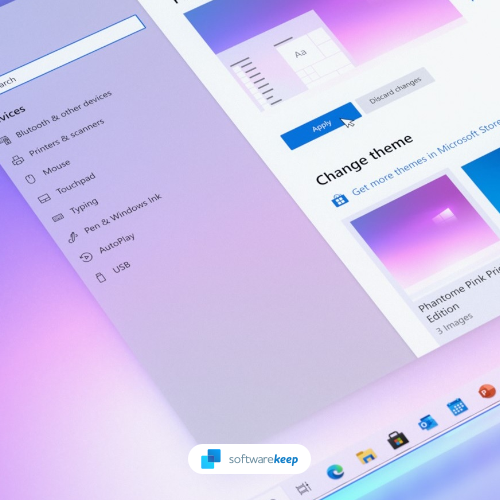
If you're looking to install the Windows 10 Nov 2021 Update, also known as version 21H2, then this guide is for you. We'll walk you through the steps necessary to download and install the update on your PC.
Keep in mind that not all PCs are compatible with the Nov 2021 Update, so be sure to check your system's compatibility before proceeding.
If your PC is compatible, then follow these steps to download and install the update.
What’s new in the Windows 10 21H2 update?
The Windows 21H2 update is a major Windows update and contains many new features and changes, including:
- No more System Control Panel — All information about your system has been consolidated to a single page in the Settings app. You'll find it a lot easier to get to know your system thanks to features like copying information at the touch of a button.
- The new Microsoft Edge built-in — Microsoft is delighted to announce that this is the first version of Windows 10 to contain the new Microsoft Edge browser based on Chromium.
- Access Android apps on your PC — Microsoft is adding new capabilities to the "Your Phone" app for "certain Samsung smartphones." If you own one of these phones, you may now use your Windows 10 PC to view your phone's Android apps.
- Start Menu visual overhaul — The new "Theme-aware tiles" will change the background of your Start menu to either light or dark, depending on which Windows 10 style you're using.
- Change refresh rate in Settings — The Settings app now allows you to adjust the refresh rate of your PC rather than having to use the old Control Panel.
- Switch to tablet mode automatically — Windows will now move to the new tablet mode introduced in an earlier update without prompting or notice.
- Notification enhancements — Notifications in Windows 10 now feature an application logo so you can immediately determine which program created them, as well as a "x" button to dismiss them.
- Modern Device Management (MDM) improvements — With the new Local Users and Groups settings, IT professionals can now control user accounts for devices with similar ease as they would on their own workstation.
And much more!
As you can see, the Windows 10 21H2 update is worth the effort of updating to. You can always follow Windows Update and install the Windows 21H2 update when it's available on your device. If you want to get started right away, you can manually install the Nov 2021 update using the guide below!
How to download the Windows 10 21H2 update
Before you can install the Windows 10 21H2 update, make sure that your computer is compatible with it. You need to meet a set of minimum system requirements to be able to download and install the update:
Windows 10 21H2 system requirements
- Processor: 1GHz or faster CPU or System on a Chip (SoC)
- Memory: 1GB (32-bit) or 2GB (64-bit)
- Hard drive space: 32GB clean install, or 16 GB (32-bit) or 20 GB (64-bit) existing installation
- Graphics: DirectX 9 or later with WDDM 1.0 driver.
- Display: 800×600 resolution or larger
After verifying that your device is equipped for the update, you can move on to one of the guides below. We’ll help you download and install the Windows 10 21H2 update manually.
Method 1. Use the Settings app
The most standard way of acquiring a new Windows 10 update is through the Settings app. This is the fastest route you can take when wanting to update to the Windows 10 21H2 version. Here are all the steps you need to take to update via the Settings app.
- Click on the Windows icon in the bottom left of your screen to bring up the Start menu. Choose Settings, or use the Windows + I shortcut.
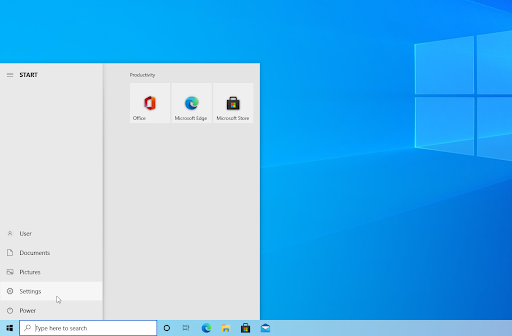
- Click on the Update & Security tile. This is where you can find most of your Windows Update settings and choose when to receive updates.
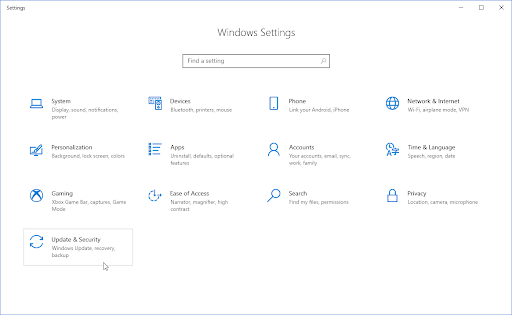
- Make sure to stay on the default Windows Update tab. Click on the Check for updates option and wait for Windows to find available updates. If you see any updates displayed, click on the View all optional updates link to see and install them.
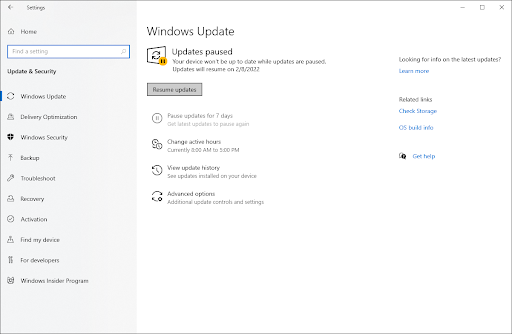
- When Windows finds a new update, click on the Install option. Wait for Windows to download and apply the necessary updates.
Method 2. Use the Media Creation Tool
Microsoft distributes a Media Creation Tool that can be used to update or reinstall various versions of Windows. Luckily, the Windows 10 21H2 update is available as an option, and you can quickly set up any device with this version of the system in mere minutes.
- Download the Windows 10 Media Creation Tool for Version 21H2. This download should not take a long time. The file will be saved to your browser’s default download location.
- After the download is finished, launch the MediaCreationTool21H2.exe file.
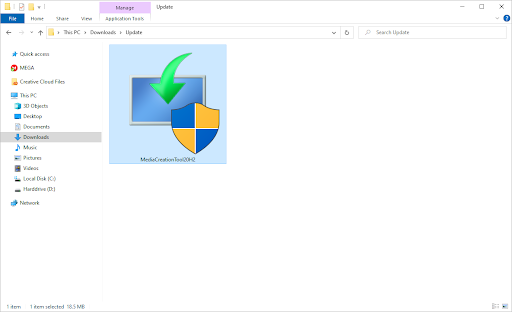
- When prompted by the User Account Control (UAC), click Yes to allow the app to launch with administrative permissions. If you're using a local account that doesn't have administrator permissions, click here to learn how you can convert your account.

- Click Accept to agree to the applicable notices and license terms from Microsoft.
- Select whether you want to update your PC right now, or create an installation media for a different computer. After making your selection, click Next.
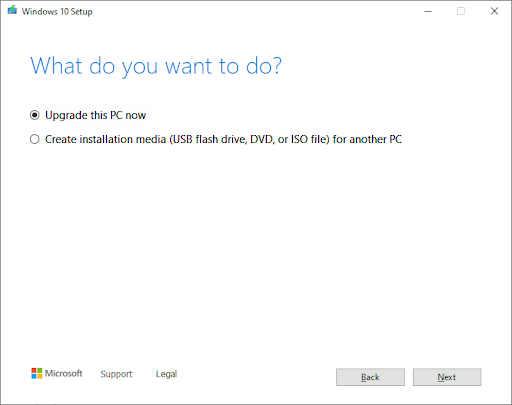
- The Windows 10 Setup wizard is going to download the Windows 10 21H2 update and install it on your PC. This process may take a long time depending on your download speed and computer specs.
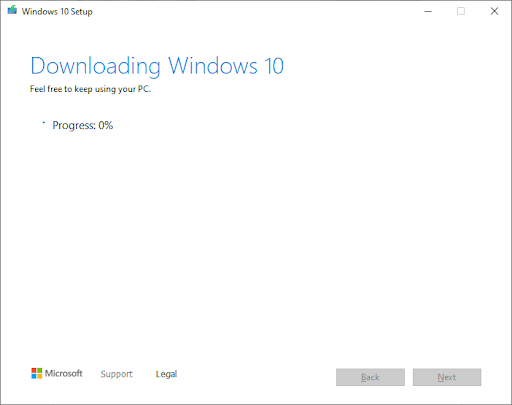
Method 3. Download the Enablement package (Version 2004 only)
Are you currently running Windows 10 2004? You can easily make the leap to the newer Windows 10 21H2 update by simply downloading an enablement package. Instead of installing the full-fledged OS, you may download the smaller enablement package file.
- 64-bit OS: Download here
- 32-bit OS: Download here
- ARM arch: Download here
Double-click the MSU package after you've downloaded the file required for your operating system and let your device install.
Final thoughts
That’s all for this guide on how to manually install the Windows 10 21H2 update. Be sure to check back often on our website for more tech articles, troubleshooting guides, and news!
In the meantime, if you have any questions or concerns about your computer or other devices, feel free to reach out to us for help. Our team of experts is always happy to assist you in keeping your technology running smoothly.
Follow our Blog for more great articles like this one! In addition, you can check our Help Center for a wealth of information on how to troubleshoot various issues.
One more thing
Sign up for our newsletter and get early access to our blog posts, promotions, and discount codes. Thank you for reading! We hope to see you again soon.
Recommended articles
» How to Fix the Windows 10 May 2020 Update’s Common Problems
» How to Fix Windows Update Stuck on Download after Windows 10 Upgrade
» Fix “Windows Update components must be repaired” Error on Windows 10
Feel free to reach out with questions or requests you’d like us to cover.











