How To Install the First Windows 11 Insider Build for Free

Find out how you can install the first-ever Windows 11 build, available now as part of the early access Insider program. You'll also learn about some neat new features and what's next in terms of an official release date.
How to install the first Windows 11 Insider build for free
Windows users are in for a treat. If you want to install the first Windows 11 for free, this article will show you how.
After Microsoft released Windows 11 as the successor of Windows 10, they've now released the very first Windows 11 Insider Build and you can install it for free.
This release is available for those who are part of the Windows Insider Program. This build contains a number of improvements that were made since the launch of Windows 10.
If you want to be one of the first people to see what’s new with Microsoft's latest operating system, then you should follow these simple steps. Check out the steps below on how to get the Insider version of Windows 11 installed onto your PC.
How To Check Windows 11 System Requirements
Microsoft has made it easier than ever to know whether or not your system will run Windows 11 with the new PC Health Check app. All you have to do is download this application, and then click on “Check Now.”
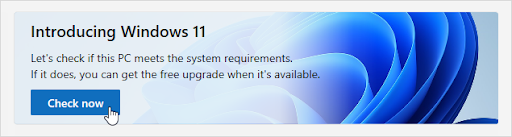
If you’re using a compatible device, Microsoft's automated assessment tool will scan your computer for any compatibility issues, sparing you from having to manually do so yourself!
What if your PC can’t run Windows 11?
While it may not be cut out to install the new OS, don't worry: you might just need a little elbow grease. Many users get the “This PC can't run Windows 11” message when first checking for compatibility issues. There are many possible causes of this error. So before giving up on upgrading yet another computer, take some time to troubleshoot!
Many people who have tried installing Microsoft's newest operating system find themselves getting incompatible messages from their device that they can’t upgrade.
This mostly happens when you don’t have a TPM 2.0 or Secure Boot compatible motherboard. Don’t lose hope just yet! This release is still early and things may change in the future.
How To Install the First Windows 11 Insider Preview for Free
For those of you who have Windows 10, rejoice. Become a Windows Insider and install the first preview version of Windows 11.
It's easy, just follow these steps. Check out our informative guide below before beginning the installation process.
Step 1. Become a Windows Insider
Windows 11 is not available to regular Windows users just yet, but it’s not a big issue. With these steps, you can become an Insider and have access before anyone else!
A Windows Insider is a term used to describe a member of the Microsoft community who helps test upcoming software updates. If you have been eager for new features and are excited by all things tech, this will be an easy step for you! You simply need to sign up.
So, the first thing you need to do before getting your hands on the new Windows 11 is becoming an Insider, which anyone can easily accomplish with this process:
- Navigate to the Windows Insider registration page in any browser of your choice. Here, you need to sign in to the Microsoft account you’ll be using for Insider.
- Once you successfully sign in to the desired account, read the terms and important information about becoming an Insider. If you wish to proceed, place your checkmark next to the “I accept the terms of this agreement” option then click Register now.
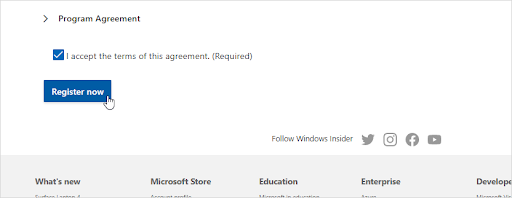
- Go to Settings > Update & Security and scroll down until you see the Windows Insider Program.
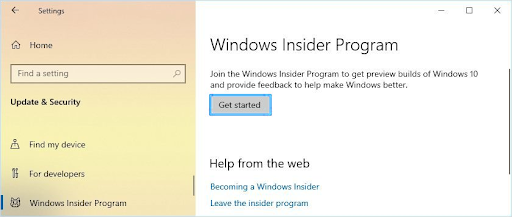
- Here, click on the Get started button to begin the process of setting up your Insider updates.
- If you're not logged into the correct account, make sure to link your Microsoft Account. Once that's sorted, click Continue and select Dev Channel in order to gain access to Windows 11 Insider Preview!
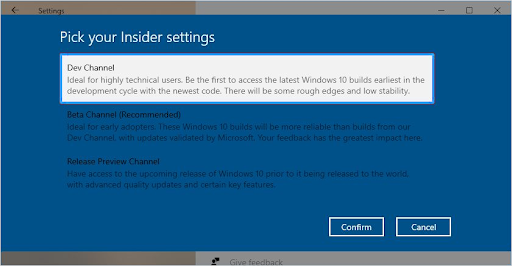
If you’ve done everything correctly up to this point, you’ve become an official Windows Insider with authorized access to the new Windows 11 preview build.
In the next section, we’ll review how to get your hands on the update.
Step 2. Download the New Update
After becoming an Insider and selecting the Dev Channel as your preferred setting, you'll need to restart your device.
When everything is back online, you finally have a chance to download Windows 11 for the very first time!
- After becoming an Insider, you will need to reboot your computer before the updates can be applied.
- Reboot, and once Windows loads back up, navigate through Settings > Update & Security again. You should see the Windows 11 Insider Preview (co-release) update download.
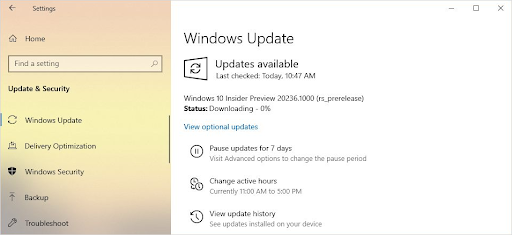
- The update download may take up to 1-2 hours to complete, depending on your settings and internet speed. If you're having issues, make sure to check your delivery optimization and remove any limits! This will help with the download time.
- Voila, you have Windows 11!
10 updates can be a pain sometimes, but we’ve got your back. If you're having an issue with Windows Update being stuck at 0% or 100%, don't worry - our technicians are standing by 24/7 to help!
Step 3. Install the Windows 11 Insider Preview
After the Windows 11 Insider Preview has been downloaded on your device, Windows will automatically begin to install the update. This process is seamless and you don’t have to do anything until you’re asked to reboot the device.
Your first impression of Windows 11 will be its beautiful login screen.
After waiting for one last round, you'll finally see the new operating system's UI come to life on your computer! You can now begin using this version and send any bugs or feedback that you may have to Microsoft for fixing up later.
Have you been wondering what’s new in Windows 11? Check out The Ultimate Guide to Windows 11 for the latest updates!
5 Reasons To Upgrade to Windows 11 Early
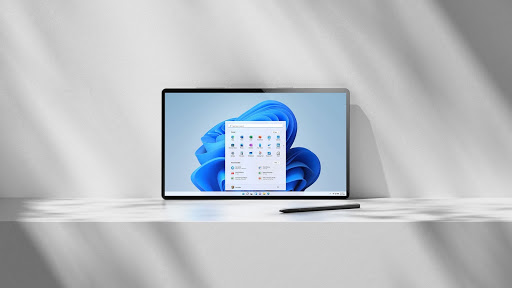
Picking up a Windows 11 Insider Preview is not for the faint of heart. It’s an unstable build and does not reflect the public release later this year, but it might be worth downloading if you want to get your hands on features before everyone else!
The new version is still a work-in-progress at this point, so it’s not worth tossing out your copies of Windows 10 just yet. You can install the update as part of the Microsoft Insider Program, which will allow you access to features while testing them and reporting bugs that may come up along with giving it a spin yourself first hand.
This is what you can experience without having any risk attached from installation errors like missing drivers, losing your files, or having to purchase a whole new OS:
- Windows 11 Insider preview comes with most of the complete UI overhaul and a new Start menu. You can enjoy the improved notifications area, Settings app, and much more! Some applications already support rounded corners too.
- New sounds! Windows 11 is a completely revamped experience, and it doesn’t stop at the interface. The Windows startup-notification has a new sound, but basic sound controls have been redesigned to make an enjoyable listening experience for you no matter what you are doing on your computer.
- Widgets are already available in this build. Customize your widgets to find news that you're interested in and will be the most relevant for you!
- Gamers are rejoicing over the framerate improvement with Windows 11. This will be very noticeable on weaker machines, such as laptops and PCs with low-end components. When you're playing titles like Valorant or Call of Duty, these extra frames can make all the difference between winning and losing!
- Windows Insiders are given exclusive access to upcoming features before they're released publicly. But don't worry — your perks won't end with the Windows 11 public release! You'll still have exclusive features like early updates and help developing future versions for as long as you're an Insider.
While the new Windows 11 Insider Preview shouldn’t be your daily driver, if you want to, you can definitely install it and experience the early stages of the new system. Keep reading to learn how you can get an inside scoop into what's next from Microsoft.
Final Thoughts
If you are interested in the latest version of Microsoft’s highly popular operating system, Windows 11 is currently available to be downloaded as a preview release. The first public version, Insider Preview 10.0.22000.51 was released on June 28th and Insiders can download it before the OS becomes publicly available during the holiday season!
One more thing
Would you like to see more? Visit the Help Center or get our newsletter to see updates on all things related to technology at SoftwareKeep! Sign up to get promotions, deals, and discounts from us. Subscribe with your email address below. You'll be the first one notified about our latest news as well as great deals you can't miss out on.
You May Also Like
» First Look at the All-New Windows 11
» How To Fix the “This PC Can’t Run Windows 11” Error
» Microsoft Looks Set To Release Windows 11











