How To Download YouTube Videos With Subtitles

This article shows you how to download YouTube video subtitles easily. Follow the step-by-step guide to save your favorite YouTube videos with subtitles.
Are you tired of searching for a reliable way to download YouTube subtitles? Look no further! In this article, we will guide you through downloading YouTube subtitles as text or video so you can enjoy your favorite videos with accurate captions.
With over 2 billion monthly active users, YouTube has become a go-to platform for video content. You can find anything you need in a YouTube video - whether it's a tutorial, entertainment, or just a random funny clip. However, although its library of content is vast and varied, there is one thing that can limit your viewing experience: captions.
YouTube video subtitles make it easier to understand the content and can be incredibly helpful for viewers with hearing impairments or who prefer to watch without sound. But not all videos come with subtitles; sometimes, you may want to watch a video offline with captions. That's where downloading YouTube subtitles comes in handy.
Whether you need subtitles for accessibility, language learning, or a better viewing experience, we've got you covered.
Table of Contents
- The Importance of Subtitles in Videos
- How to Download YouTube Video With Subtitles
- How to Download YouTube Subtitles As Text
- How to Download YouTube Videos With Subtitles on Mobile
- Why Some Videos Do Not Come With Subtitles
- The Benefits of Using Subtitles for Language Learning
- Best YouTube Downloader With Subtitles
- Final Thoughts
The Importance of Subtitles in Videos
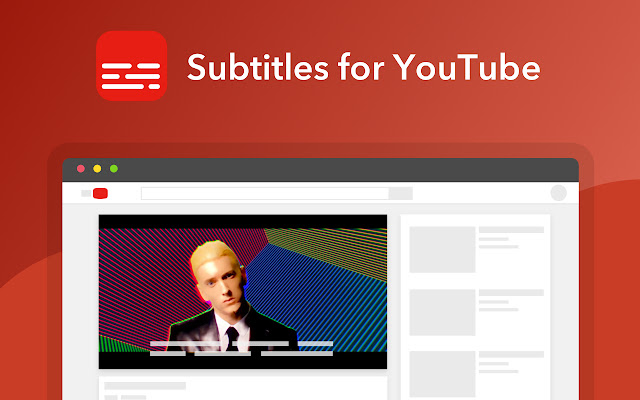
Subtitles are words appearing on the screen while watching a video. They show what the people in the video are saying but in a different language. This makes it easier for people who speak a different language than the video to understand what's happening.
However, they aren't just for people who speak a different language. They're also helpful for people who are hard of hearing, which means they have trouble hearing. With captions, they can read what people are saying instead of relying on their ears.
Subtitles can also make videos more popular. When videos have subtitles, they can be watched by more people worldwide. This can help content producers reach a wider audience and get more views.
This also happens because adding captions to your uploads also helps your videos appear higher in search results, called SEO. YouTube's search algorithm rewards a video if it's accessible, even if the viewer is deaf or unfamiliar with the language.
So, a YouTube video with subtitles will likely rank above one without them.
The Different Types of YouTube Video Subtitles
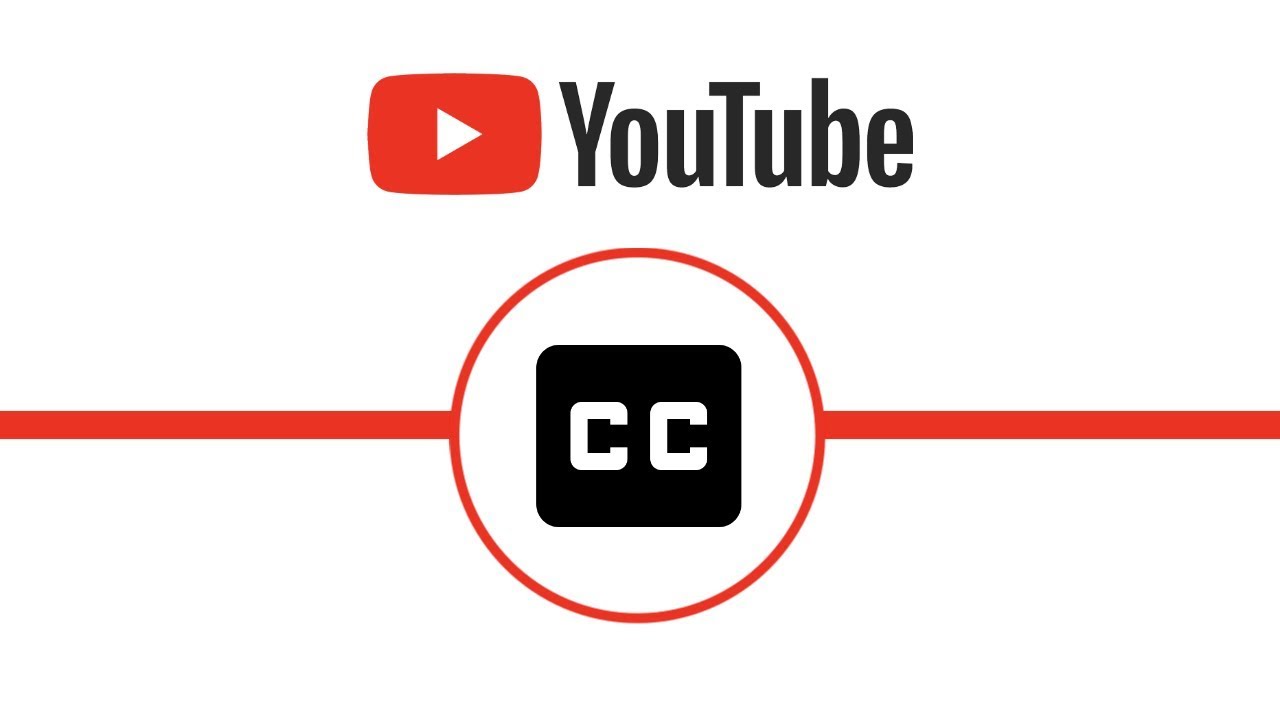
There are a few different types of YouTube video subtitles. The most common type is Closed Captions (CC). These text-based subtitles appear on the screen when the viewer turns them on. The video creator can upload CC in different languages to be turned on and off, depending on the viewer’s language.
Another type of subtitle is Automatic Subtitles (AS). YouTube's speech recognition technology generates these and isn't always accurate. This can lead to an inaccurate transcription of what's being said in a video; however, it can be useful to translate clear speech to your desired language.
If you want to download the respective subtitles of your desired YouTube video, there are a few ways. In most cases, you'll get a .srt file or a text document of the exact subtitles used in the video.
Then, you can use these .srt files to create embedded subtitles, add subtitles to your own video, or change the file formats to create subtitles for other platforms.
How to Download YouTube Video With Subtitles

Popular subtitles downloader tools like VidPaw Subtitle Downloader can help you extract subtitles from YouTube videos, but they're slower than online tools. You need to install a third-party program, which is time-consuming and often isn't accessible or safe.
Luckily, there's an easier way than a subtitle downloader. To download a YouTube video and its subtitles, you can use a website called Savesubs. This is a YouTube subtitle downloader that streamlines the process of extracting subtitle files from a YouTube video. Here are the steps to follow:
- Find the YouTube video you want to download and copy its URL. You can do this by clicking on the video and copying the address from the address bar at the top of your web browser.
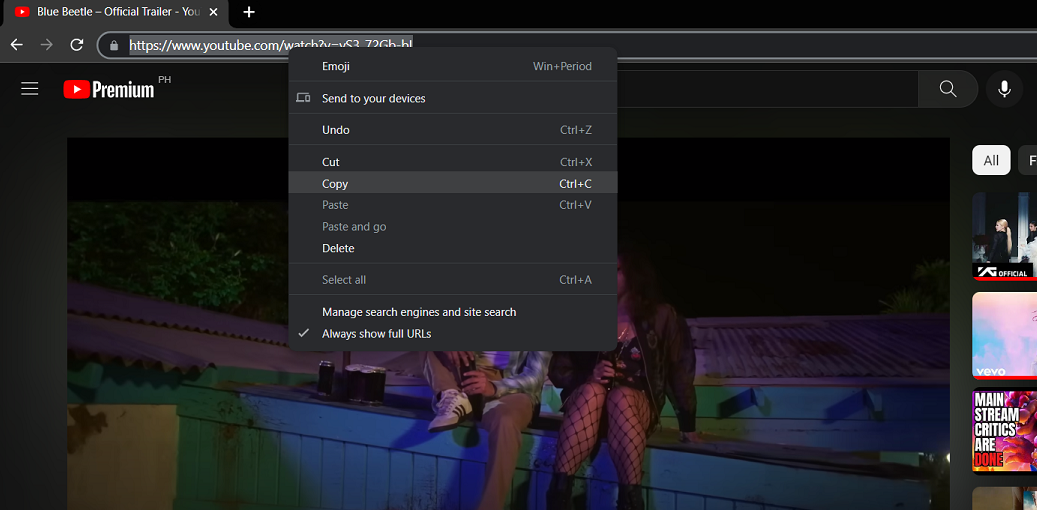
- Downloading high-quality videos is simple. You can use an online tool to convert videos, such as YTMate, or install "dl-youtube" and download YouTube videos. You can even download multiple videos at the same time.
- When you've finished downloading files, you need a subtitle downloader to complete the job. Go to the Savesubs website and paste the YouTube video URL into the text box on the page.
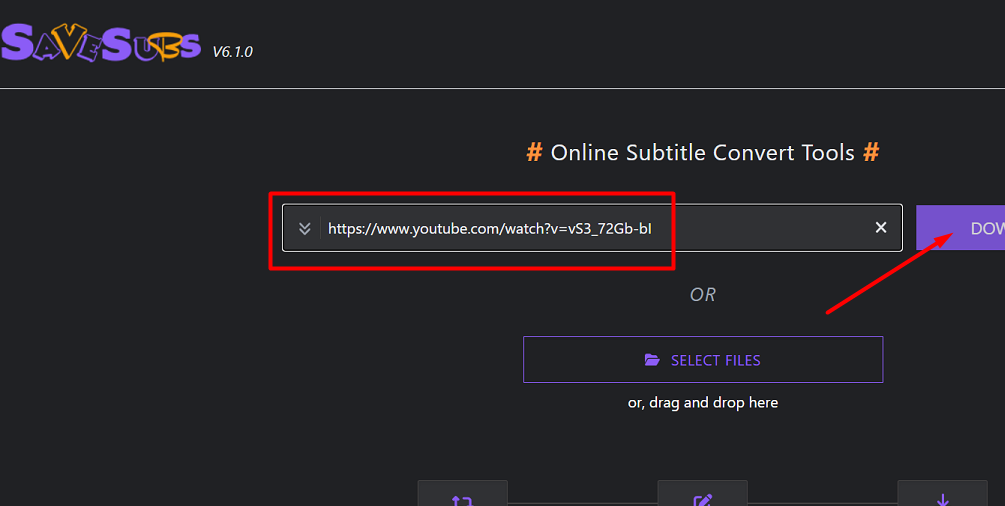
- Click on the " Download" button, and Savesubs will extract the subtitles from the video and allow you to download the subtitle file in multiple formats, like SRT or TXT.
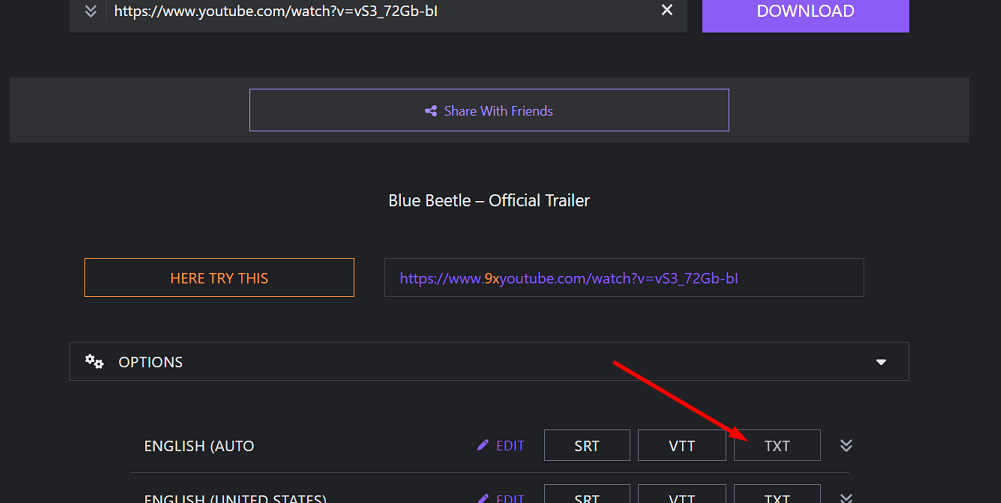
- Choose the format you prefer and click on the download button. The subtitles will start downloading subtitles to your computer.
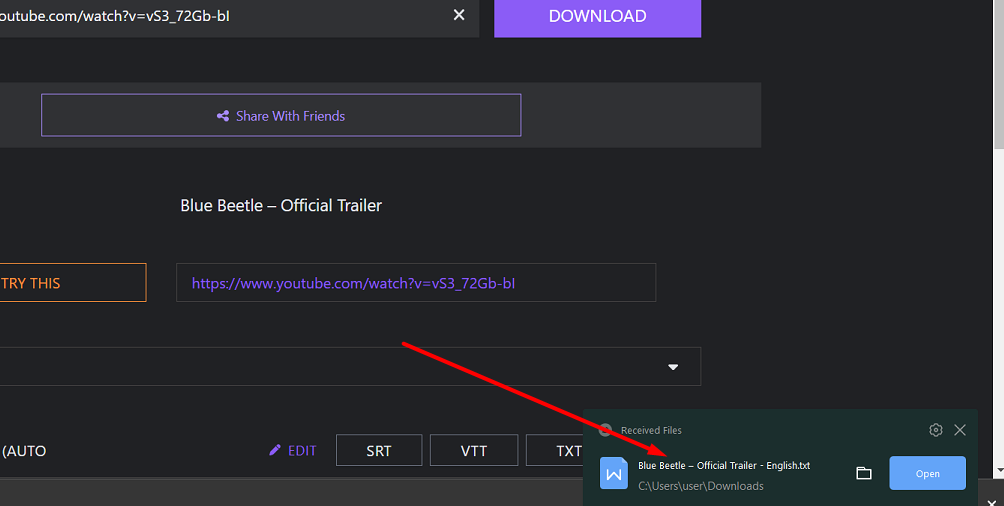
Now you have a copy of the video and its subtitles on your computer. You can use the subtitles to help you understand what is said in the video, even if you need to speak the language fluently.
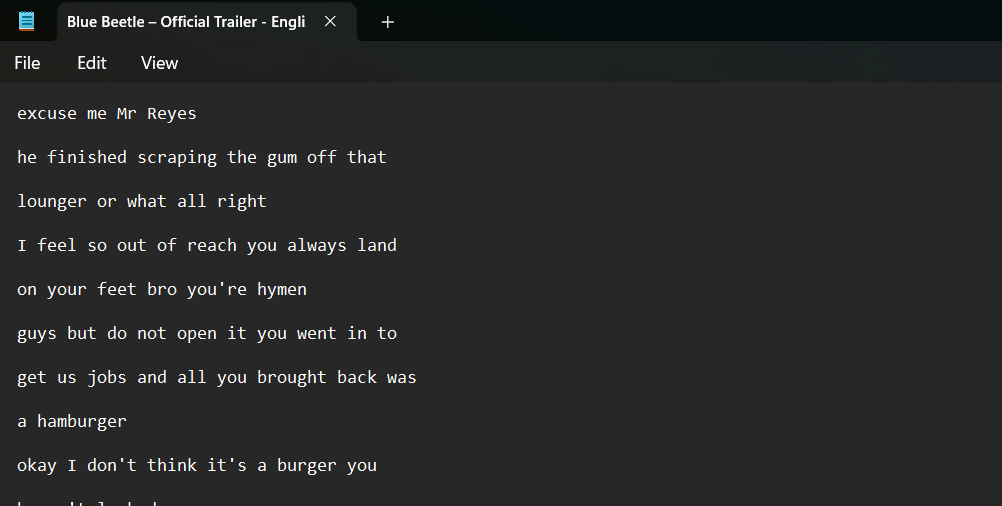
Note that downloading videos from YouTube may violate their terms of service, and it is important to use these methods only for personal, non-commercial use. If you want to publish a YouTube video with your edited subtitles, make sure to get permission from the original uploader first.
How to Download YouTube Subtitles As Text
You can download the words, subtitles or captions from the video as text. Here's how you can do it:
- Go to the YouTube video you want to download the subtitles for. Click the three dots (the "More Options" menu) under the video playback.
- Click "Open transcript." This will open up a text box showing all the words spoken in the video.
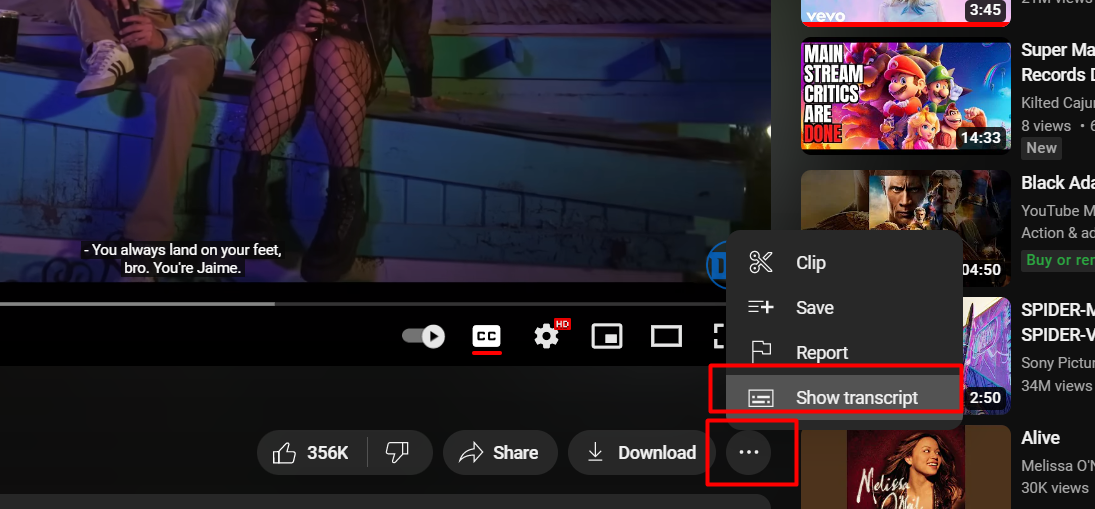
- Use your mouse to click and drag your cursor over the entire transcript box to highlight it.
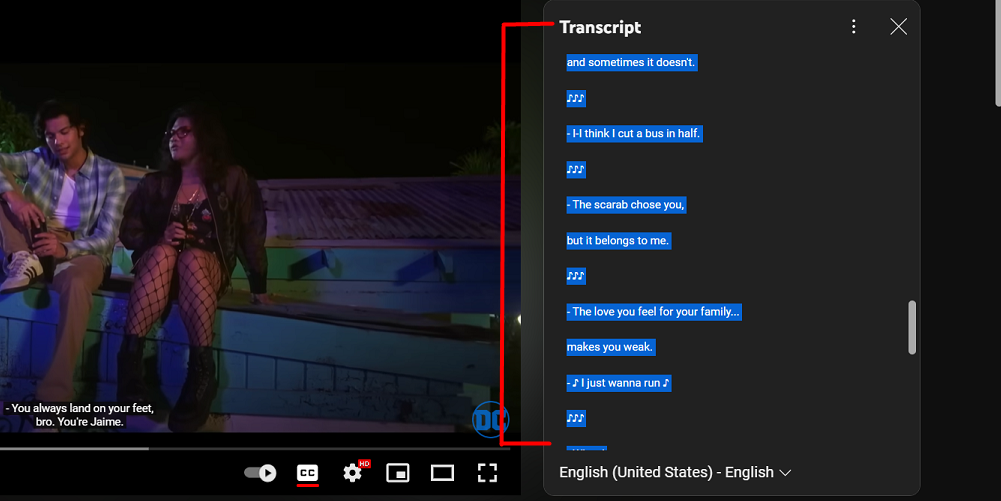
- Once the transcript is highlighted, copy it by pressing "Ctrl + C" on a Windows computer or "command + C" on Mac systems.
- Open a text editor, like Notepad or TextEdit, and paste the text by pressing "Ctrl + V" on a Windows computer or "command + V" on a Mac computer.
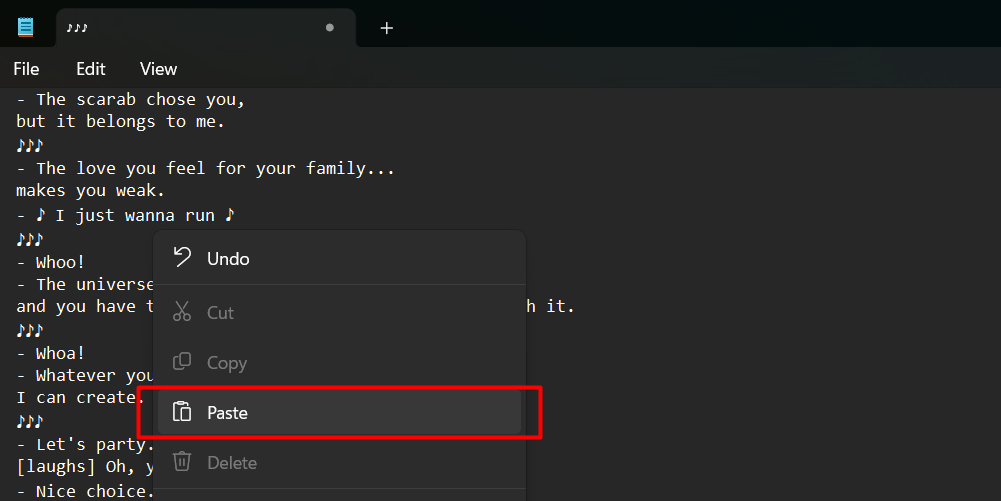
- Finally, save the text file to your computer to read the subtitles anytime, even during offline viewing!
Following these simple steps, you can easily download subtitles from YouTube videos as text. You can use this text file to create .srt format subtitles, make your own subtitles in video editors, and share your subtitle file with the world.
How to Download YouTube Videos With Subtitles on Mobile
If you want to download a YouTube video and its subtitles on your phone, you can use a website called Savesubs. Here are the steps to follow:
- Find the YouTube video you want to download and copy its URL. You can do this by clicking on the video and copying the address from the address bar at the top of your web browser.
- Open your phone's web browser and go to the Savesubs website. Paste the YouTube video URL into the text box on the page.
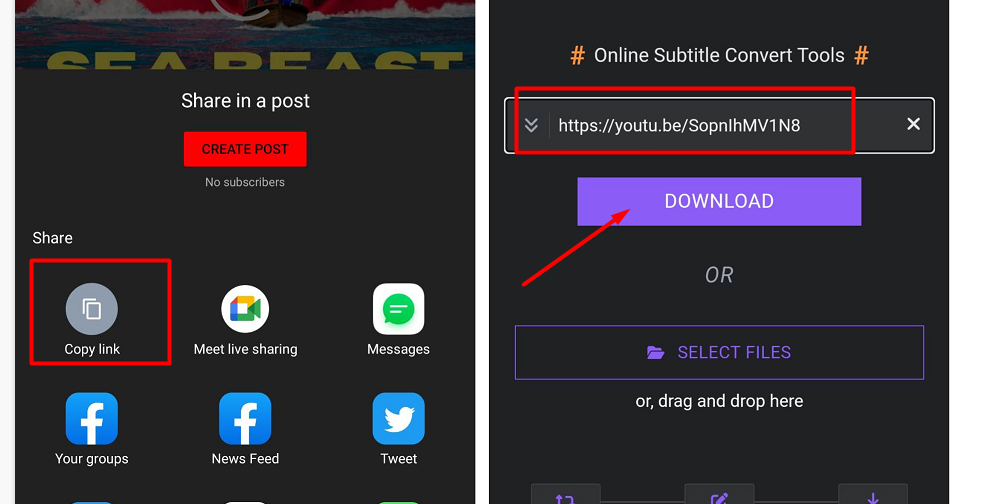
- Click on the "Extract and Download" button, and SaveSubs will extract the subtitles from the video and allow you to download them in SRT or TXT format.
- Choose the format you prefer and click on the download button. The subtitles will download to your phone.
Now you have a copy of the video and its subtitles on your phone. You can use the subtitles to help you understand what is said in the video, even if you need to speak the language fluently.
Why Don’t Some Videos Come With Subtitles on YouTube?
There are a few reasons why this might happen:
- It could be because the video is still being processed. Sometimes, if a video has complex audio, it can take a while for YouTube to generate subtitles.
- Automatic subtitles might not be available in the video's language. This means the video's owner may need to add subtitles manually.
- If a video is long, it might be too much for YouTube's automatic captioning system to handle. In this case, the video's owner must add subtitles.
It's important to remember that not all videos have subtitles available. It's up to the video owner to decide whether or not to add them.
However, you can change your computer's or mobile device's settings to show subtitles by default if they are available. And if subtitles are available, you can customize them to make them easier to read.
The Benefits of Using Subtitles for Language Learning
Watching videos with subtitles is a great way to improve language skills, especially for those learning a new language. Subtitles help increase reading speed and improve listening comprehension.
We are exposed to visual and audio cues when watching YouTube videos with subtitles. This can help us understand the meaning of words and phrases that we might not have been able to comprehend otherwise.
By seeing the words on the screen as we hear them spoken, we can begin to associate the sounds with their written form.
For people who are learning English as a second language, subtitles can be particularly helpful. It can be difficult to follow along with speech that is spoken quickly, has an accent, or is mumbled.
Closed captions make it easier to understand what is being said and follow along with the dialogue.
Best YouTube Downloaders With Subtitles

If you want to download YouTube videos with subtitles, there are some great tools that you can use. Here are five of the best tools for downloading YouTube videos with subtitles:
- Wondershare UniConverter: This tool is great for editing videos and adding subtitles. It offers various options in its subtitle downloader tool, allowing users to download subtitles for their videos in multiple formats and languages.
- YeetDL: This tool is straightforward and has a beautiful interface that is easy to use. It allows users to edit and download videos in various languages, making them more understandable.
- Aimersoft: This tool is perfect for downloading videos quickly and efficiently. It allows users to download videos in various qualities and formats, and it is straightforward to use.
- DownSub: This website is free and easy to navigate, making it easier for users to find subtitles for their videos. It contains subtitles for almost all videos and allows you to download files in various formats.
- 4K Download Software: This tool has an interactive interface and can be downloaded directly onto your system. It allows users to download videos in the highest possible quality of 4K HD and download subtitles for videos on various platforms.
These are some of the best tools for downloading YouTube videos with subtitles. Each tool has unique features and benefits, so it is up to you to decide which works best for you.
Final Thoughts
Downloading YouTube videos with subtitles can significantly improve language skills or help you enjoy content without sound.
You can download the video and subtitles separately or as a single file following simple steps. Access to subtitles can also make videos more accessible to a wider audience, including foreign-language speakers and hard-of-hearing individuals.
While some videos may not have subtitles, there are still plenty of options for finding videos with subtitles, including YouTube's automatic captioning feature.
Overall, downloading YouTube videos with subtitles is a useful skill that can enhance the viewing experience for many people.
One more thing
If you have a second, please share this article on your socials; someone else may benefit too.
Subscribe to our newsletter and be the first to read our future articles, reviews, and blog post right in your email inbox. We also offer deals, promotions, and updates on our products and share them via email. You won’t miss one.
Related articles
» How To Fix “You’re Offline. Check Your Connection” on YouTube
» How To Check Your YouTube Comment History (Desktop & Mobile)
» Expert Guide: How to Convert YouTube to MP3











