How to turn off Dark Mode on Google

How to disable dark mode in Google Search?
Google introduced Dark Mode (also known as night mode on some devices) to its users as a way to help reduce eye strain. However, some people may not want to use a dark theme for a variety of reasons.
While it looks sleek and can help you read easier, some people find that it's the opposite and makes the Chrome browser and Google apps rather challenging to use.
If you are one of those people or simply want to know how to turn off Dark Mode on Google, keep reading.
- Many users have been looking for ways to turn off the Dark Mode on Chrome ever since Google introduced this option.
- The Dark Mode feature can be turned on by accident or when you put your device in dark mode or battery-saving mode.
- This guide explores the best ways to disable Google Dark Mode on Windows and macOS by simply using the settings from the browser or Operating system (OS).
What is dark mode in Google?

Google's dark mode feature is a setting that allows you to change your websites and apps to a darker color scheme. This can help reduce eye strain, especially if you're using your device in low-light conditions. It can also help save battery life on devices with OLED screens.
The dark mode is the opposite of light mode, which is the default setting in many services such as Google search and even in an operating system like Windows 10. In light mode, the background is white and the text is black.
In dark mode, the background is black and the text is white.
Which Google apps support dark mode?
Most Google applications already have extensive support for the dark mode feature, with plans to bring it into all the apps. To turn on dark mode, you need to simply turn it on in your Google account settings. On some devices, Google will use your device theme or system default as the default app mode as well.
On computers, only a limited amount of Google apps and services support the dark theme, and most will only display in the light theme. Although a new dark mode switch was recently added to Google Search, it's one of the only websites from the company that has this ability. Even if you enable dark mode, a lot of the associated sites won't display using dark colors.
As of 2022, Google Chrome is available in both light and dark mode and other colors with various themes. When you first install Chrome, it'll use your device's settings, but you can "join the dark side" and turn dark mode on and off yourself.
But first,
Watch How to turn on dark mode in Google and Google Docs YouTube Video
How do I turn off dark mode in Google?
If you're using Google's dark mode and find that you want to return to light mode, here are the steps to take to turn things back:
Disable dark mode on Windows and macOS
Because Google services are accessible from your browser, you're easily able to turn off dark mode with the click of a button. This is the same on both Windows operating systems, as well as all versions of macOS.
- Open your default browser of choice and navigate to https://google.com. You can use the same methods on Google Chrome, Microsoft Edge, Safari, and other browsers.
- Select Settings in the bottom right corner of the screen to open the Settings menu.
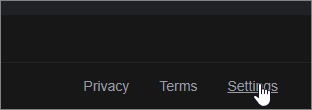
- From the available options, select Dark mode: On. This will toggle the dark mode off.
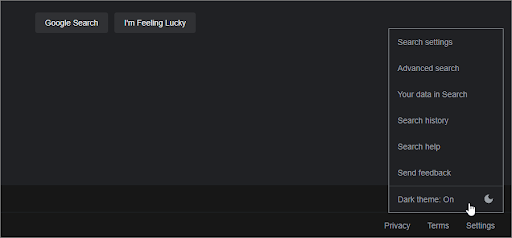
- Alternatively, you can open Search settings and go to Appearance, then select Light mode. Click the Save button to finish turning off the dark mode option.
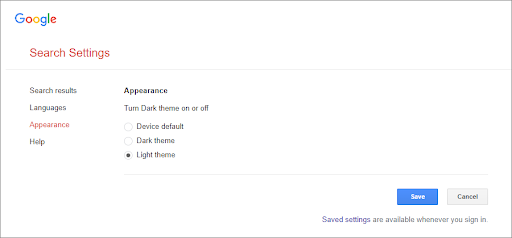
These steps are applicable to any sort of operating system since they're based on the Google website itself. You can follow them on Windows 10, macOS, or even Linux!
Disable dark mode on iOS and Android browsers
If you use the browser version of Google sites on your mobile device, you need to complete the following steps in order to turn off dark mode. Note that these instructions only apply to the browser versions, not the dedicated Google apps for iPhone and Android.
- Navigate to https://google.com in your browser of choice, and then click on the three horizontal lines in the top left.
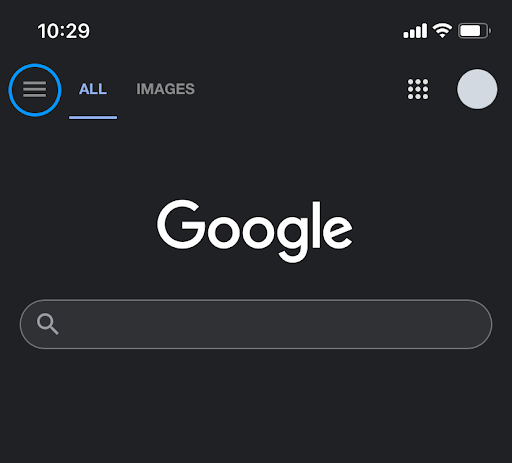
- Tap Dark mode or Dark theme. This will toggle the setting for you automatically.
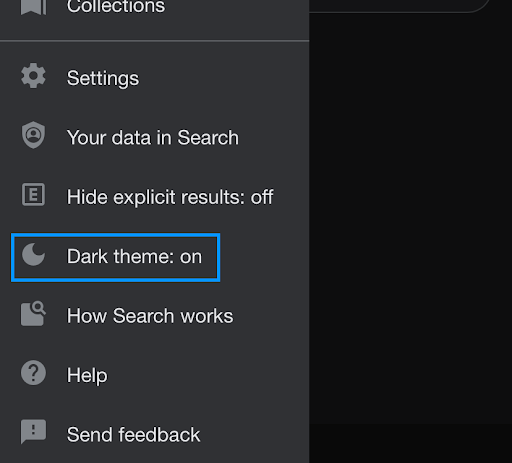
- Another way to turn off dark mode is to tap Settings from the menu, which will open settings from your mobile browser.
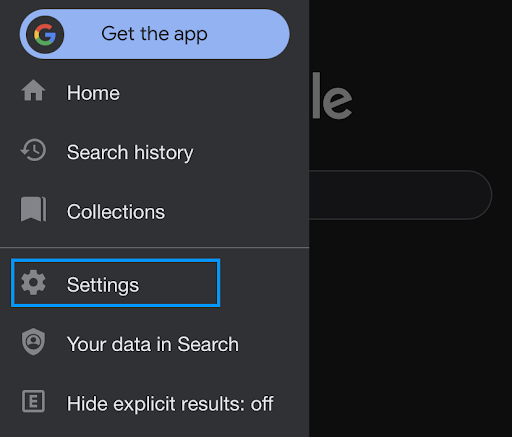
- Under appearance, select Light theme or Device default depending on your preference.
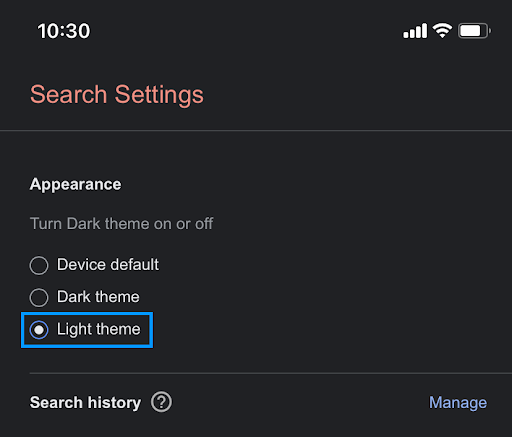
- After that, scroll to the bottom of the page and tap the Save button.
Disable dark mode on Android
Android devices can be used with dark mode. Most phones from brands such as Samsung, Huawei Honor, OnePlus ASUS, and Nexus come with this feature built-in. It's often called Night mode as well. The dark theme has a black background with darker colors that complement the classic light and choose between two distinct Android looks.
You can easily disable the dark mode or night mode if you wish:
- Open the Google app you'd like to use in light mode.
- Tap the three-dot icon in the top-right corner of the window. Select Settings from the menu.
- Look at the Basics section and tap on Themes. You will have three options: System default, Light, and Dark.
- Make sure you tap on the Light theme.
Disable dark mode on iPhone / iOS
Do you want to go back to the light side? You can turn off Dark Mode for Google apps on your iOS device to restore the standard light theme by following these steps.
- On iOS devices, you will find this option in the devices Settings menu. Navigate to Display & Brightness.
- Once you open Settings > Display & Brightness, tap the option you prefer to use. You can choose between the Light mode option and the Dark mode option.
- Select Automatic if you want it to change according to your device settings.
Can I disable dark mode in Google Apps?
Yes, you can enable dark mode and disable dark mode in various Google applications. It depends on whether or not the application has dark mode functionality, or if the application can be changed separately from the Google Chrome app.
Generally, you can find a dark mode toggle in the app settings. Use this to disable dark mode. Of course, some apps like Google Chrome or Google Assistant may use the display settings of your iPhone or Android automatically set the dark mode or disable dark mode for you. You can switch this off and manually set whichever mode you prefer.
On systems like Windows 10, you can follow the steps in the above article. You may also need to disable Windows 10 settings from automatically setting the dark mode as the default app mode. These settings may affect your Chrome, which in turn can affect Google apps like Google Assistant.
Are you having trouble with your settings on Windows 10, Android, or iPhone? Reach out to SoftwareKeep and we'll help you resolve it! You can easily switch from dark mode to another color scheme and disable dark mode with our help.
Final thoughts
That's everything you need to know about the dark mode in Google services and applications, including Windows 10 and iPhone apps.
Now, we’d like to what from you.
Did this article help you? Is there anything we missed? We believe it did. If not, contact our team of experts and we’ll surely help you.
Check out our other articles on Google products and services on SoftwareKeep Blog for more helpful tips and information or check out troubleshooting, tips, and trick on our Help Center for a wealth of information concerning all things Windows and Mac.
One more thing
Sign up for our newsletter and get early access to our blog posts, promotions, and discount codes. Thank you for reading! We hope to see you again soon.
Recommended articles
» 10 Ways to Speed Up Your Firefox Browser and Boost Performance
» Save Hundreds of Dollars With These Google Chrome Extensions
» Which Web Browser Should You Be Using in 2022?
Feel free to reach out with questions or requests you’d like us to cover.
How to turn off Dark Mode on Chrome [Windows & Mac] FAQ
Why is my Google on Dark Mode?
The Dark Mode helps reduce eye strain by keeping a minimum contrast ratio required for readability. The appearance settings for Google Search was announced through a post on Google's Support in September 2021. The new appearance settings have three options — Device default, Dark, or Light.
Why is my Google black on my phone?
Google Chrome has a feature called Dark mode (or Dark theme on Android devices) that is aimed to provide a comfortable Web browsing experience when in low light. It turns the interface as well as elements including your homepage, toolbar, and settings into a dark color scheme to help reduce eyestrain.
How do I change my Google background from black to white?
You can configure dark mode on your Android device through the Chrome app itself.
- Open the Chrome app.
- Tap the three vertically stacked dots in the tap right corner.
- Select Settings from the dropdown menu.
- Tap Theme from the settings menu.
- Choose Dark to change the browsing color scheme to dark mode.
How do I turn on Dark Mode on Google?
To turn on Dark theme
- On your Android device, open Google Chrome.
- At the top right, tap More Settings. Themes.
- Choose the theme you'd like to use: System Default if you want to use Chrome in Dark theme when Battery Saver mode is turned on or your mobile device is set to Dark theme in device settings.
How can I turn off Chrome's Dark Mode?
- Open Google.com in your browser.
- Click the Settings button from the bottom-right side of the screen.
- Click the Dark Theme button to deactivate it.
- The theme should be changed now.











