How To Check AirPods Battery Life on Windows 10/11

Summary: Open your case lid with your AirPods inside and hold your case close to your iPhone, iPad, or iPod touch. Wait a few seconds to see the charge status of your AirPods. You can also check the charge status of your AirPods with the Batteries widget on your iPhone, iPad, or iPod touch.
How to Check Airpods Battery percentage

Apple's AirPods have been a popular item since they were first released in 2016. If you're one of the many people who own a pair, you may wonder how to view their battery life on your Windows 10 or 11 computer.
While it's not as straightforward as it is on an iPhone or iPad, there are still a couple of ways that you can do it.
In this blog post, we'll show you how to do View AirPods Battery Life on Windows 10/11
So, whether you're trying to keep track of your battery life or want to know when it's time to recharge, read on for instructions on how to view AirPods battery life on Windows.
Apple Airpods
People always look for more ways to make online calls easier and hassle-free, which AirPods definitely help with. Apple's wireless earbuds provide top-quality audio and a built-in microphone, making it easy to handle calls or enjoy auditory content on your PC.
Because AirPods are often used for hours at a time, many people are looking for ways to check the battery life on their devices. The battery level indicated how much time you have left before you need to change your AirPods and switch to different sound inputs and outputs.
While it's easy to check AirPods battery on an iPhone or Mac computer thanks to the fluent design, the process is a bit trickier if you use your Apple AirPods with a Windows 10 or 11 computer.
Easy Ways To Check AirPods Battery Level
After connecting AirPods to Windows 10, install the MagicPods app and run it. Follow the on-screen instructions to get the app working and learn its capabilities. Now, go to the Battery Info tab. There you will find AirPods battery level and a charging case battery level. But there is more to this.
Checking the battery level of your AirPods is essential to ensure you don't run out of juice in the middle of using them.
If you just quickly want to take a glance at the battery status and don't need to use Windows to do it - for example, if you have an iPhone nearby - there are some simple ways to do just that:
#1. Check on an iOS device widgets
If you have an iPhone, iPad, or iPod touch nearby, you can easily check the exact percentage of your AirPods battery levels with the battery widgets. To do this, check the battery widget or the battery levels when your AirPods show up to connect.
The charge for your case appears only when at least one AirPod is in the case.
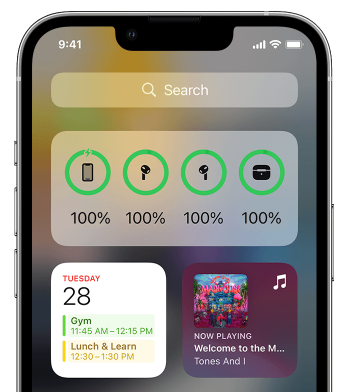
#2. Check AirPod battery on a Mac
If you have a macOS operating device nearby, check how much battery you have left by looking at the menu bar or in the Control Center. If your AirPods are paired, you can easily check the AirPods battery:
- Open the lid or take your AirPods out of the case.
- Click the Bluetooth icon in the menu bar.
- Hover the pointer over your AirPods in the menu.

#3. Put them in the AirPods case temporarily
You can get an idea about your AirPods battery percentage by placing them in the charging case for a little bit. Keep the case lid lifted and then close it. Wait a few seconds to see the charge status of your AirPods. They have ample battery levels if the status light shows a green light. If it's orange light, they're below 80% charge.
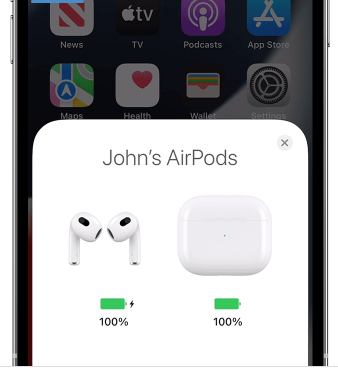
#4. Use your Apple Watch
You can easily glance at your AirPods battery using your Apple Watch, similar to how it works on another iOS device.
If you don't own an iOS device and need to check the battery of your AirPods on a Windows PC, we've still got you covered.
How to Check AirPods Battery Level on Windows 10/11?
The methods we've outlined above are all suitable if you have an iOS device to check the AirPods battery percentage with. However, the process is a bit different if you're using your AirPods with a Windows 10 or 11 computer.
Unlike with an iPhone, there's no quick and easy way to check how much juice your AirPods have left while they're still connected to your PC.
However, there are still a couple of ways that you can do it. If you're willing to download third-party apps, that is!
Let's look at the different apps available to show AirPods battery status and AirPods battery percentage on Windows 10 and 11.
1. Bluetooth Battery Monitor
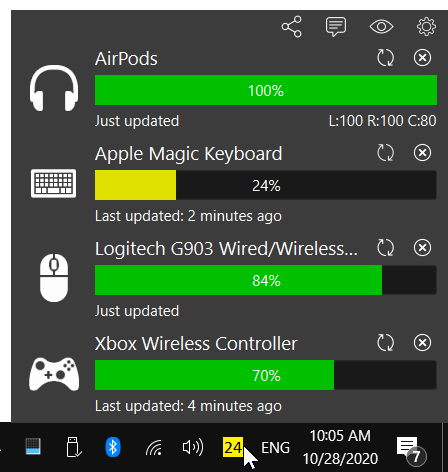
One of the most popular ways to check your AirPods battery level is to use a third-party app called Bluetooth Battery Monitor. This app is designed to show you the battery levels of all your Bluetooth devices in one place, so it's perfect for checking on your AirPods.
To get started, head to the website and download the latest version of the app. Once it's installed, open it up and click on the gear icon in the top-right corner to open the settings menu.
Find the " Devices " section in the settings menu and click "Add device."
In the "Add device" window, select your AirPods from the list of available devices and click "Add."
Your AirPods should now appear in the app window. The percentage next to your AirPods indicates how much charge they have left.
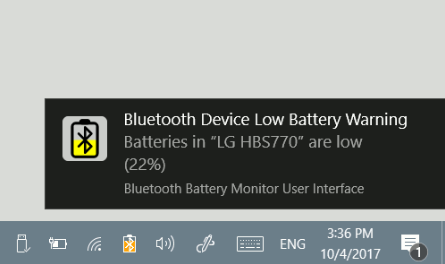
If you want, you can also set up the app to show a notification when your AirPods' battery gets low. To do this, head back into the settings menu and find the section labeled "Notifications." Then, check the box next to "Show notifications for low battery devices."
You can also use the app to see a history of your AirPods' battery levels over time. To do this, head back into the main app window and click on the "History" tab. Here, you'll be able to see a graph of your AirPods' battery level over the past day, week, or month.
2. Battery Stats
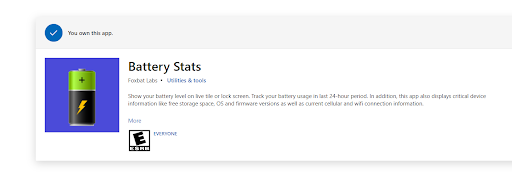
Another popular app for checking your AirPods battery percentage is Battery Stats. This app is similar to the first one but has a few extra features.
To get started, head to the Microsoft Store and download the latest app version. Once it's installed, open it up and click on the "Devices" tab.
In the "Devices" tab, find your AirPods in the list of available devices and click on them.
You should now see your AirPods' battery level in the main window. You can also see how much run time you have left at different battery levels.
For example, if your AirPods are currently at 50% battery, you'll be able to see how much time you have left before they need to be recharged.
3. Magic Pods

The best option on this list is an app called Magic Pods. While this software is paid, it offers a 7-day trial so that you can test it out before you decide whether or not to purchase it.
This app is designed specifically for checking AirPods battery levels and provides many features that the other apps on this list don't offer. For example, Magic Pods can show you the battery level of each AirPod individually and an estimated time until they need to be recharged.
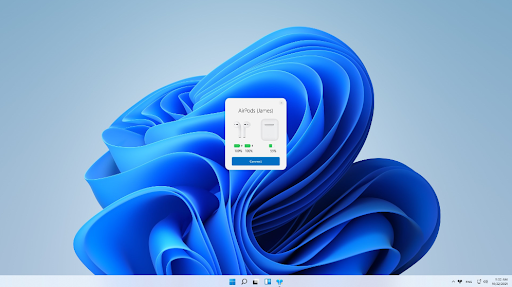
The MagicPods app also lets you see how much battery your AirPods case has left. This is useful if you're trying to conserve power and only want to charge your AirPods when absolutely necessary.
To get started with Magic Pods, purchase and install the latest version of the software from the Microsoft Store.
Once it's installed, it should automatically try connecting AirPods. Connect AirPods to your Windows PC, and you can start using the app. Of course, it also works with AirPods Pro and AirPods Max.
You'll be able to check the battery percentage of both your AirPods and Magic Pods even offers an iOS-style notification to let you know if the battery percentage is low.
How to Charge your AirPods
Let's also learn how to charge AirPods and their charging case and how to get longer battery life for your AirPods.
Charge AirPods on the go
To charge AirPods, put them in the AirPods case. Your case holds multiple full charges, so you can charge your AirPods on the go. So, to keep your AirPods charged, put them in the case when you're not using them.

How to charge your AirPods
You can also charge your MagSafe Charging Case or Wireless Charging Case with a Qi-certified charging mat.
Ensure you place your case on the charger with the status light facing up and with the lid closed.
The MagSafe status light should show the current AirPods charge level for 8 seconds. If your pods are AirPods Pro or AirPods (3rd generation), you can tap the case when it's on the charging mat. When you tap the case, you'll see whether your AirPods (Pro or AirPods 3rd generation) in two ways:
- AirPods are charging (amber light)
- AirPods are fully charged (green light).
Frequently Asked Questions
Can I check the battery of AirPods on Windows?
Yes, but you need to use a third-party application. Currently, there is no native support to show the battery percentage of every Bluetooth device on Windows.
Can I check my AirPods battery life on my iPhone?
Yes, you can check your AirPods battery life on your iPhone. To do this, open the case next to your iPhone and hold down the button on the back of the case. A popup window will appear with your AirPods' battery level.
Can I check my AirPods battery life on my Mac?
Yes, you can check your AirPods battery life on your Mac. To do this, open the Bluetooth preferences pane and click on the "i" icon next to your AirPods in the list of devices. A popup window will appear with your AirPods' battery level.
How often should I charge my AirPods?
You should charge your AirPods whenever the battery level gets low. Apple recommends charging them at least once a month to keep the batteries healthy.
How long do AirPods last?
AirPods typically last for around five hours on a single charge. If you're using them with an iPhone, you can get up to 24 hours of use by always charging them in their case.
Are there any other ways to check my AirPods battery life?
Yes, there are a few other ways to check your AirPods battery life. One is to use Siri, which will tell you the current battery level of your AirPods. Another is to use the Batteries home screen widget in the Today view on your iPhone. Finally, you can check your AirPods battery life in the Battery section of the Settings app on your iPhone/iPad.
Final Thoughts
As you can see, there are a few different ways to check your AirPods battery life. If you're looking for the most accurate and detailed information, we recommend using one of the third-party apps on this list.
Do you have any questions about how to check AirPods' battery life? Let us know in the comments, and we'll help you out.
Don't forget to grab a lightning cable and ensure your AirPods case is fully charged!
One More Thing
Follow our Blog for more great articles like this one! In addition, you can check our Help Center for a wealth of information on how to troubleshoot various issues on your computer.
Sign up for our newsletter and access our blog posts, promotions, and discount codes early. We hope to see you again soon.
Recommended Articles
» Fixed: My AirPods Won’t Connect to My iPhone
» How to Fix “iPhone is Disabled. Connect to iTunes”
» How to Turn Off the Find My iPhone Feature
Feel free to reach out with questions or requests you’d like us to cover.











