How to Fix Keyboard Typing Wrong Characters in Windows 10
Have you ever been typing away at something on your computer using your Windows 10 system and looked up to find a bunch of nonsense? This is because the keys on your keyboard suddenly aren’t matching up on what is typed.
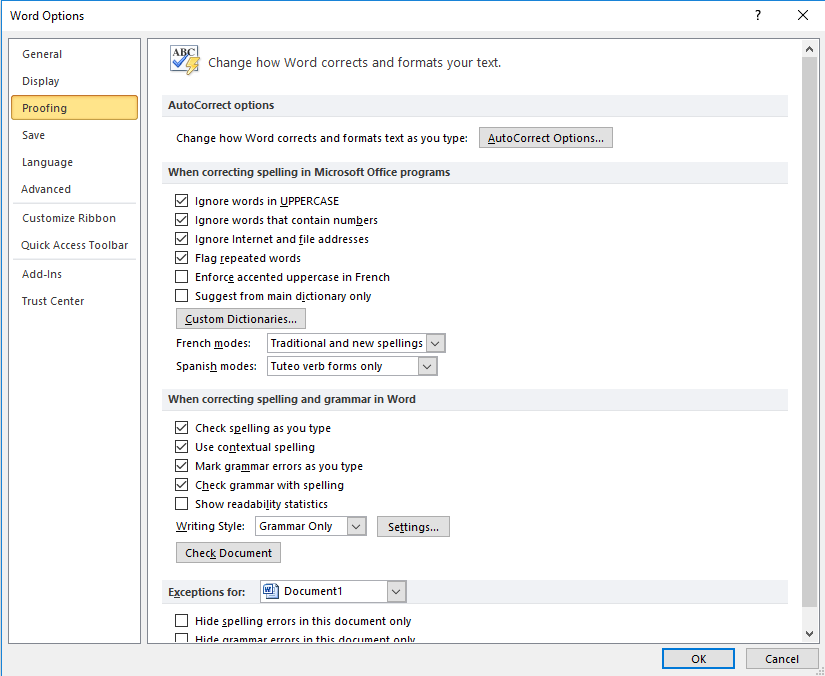
Believe it or not, this happens frequently, but why is this an issue? What causes it to happen? But the most important thing: how can you fix your keyboard typing the wrong characters in Windows 10?
Fixing a keyboard that types the wrong characters in Windows 10 isn’t too difficult. There are a couple of reasons this could happen too. In any case, let’s take a look at what we can do about fixing your keyboard typing wrong keys in Windows 10.
Keyboards are pretty reliable, so actually having an issue with them typing the wrong characters doesn’t happen often. When it does happen though, don’t panic.
Jump to a Solution:
- 1. Check Language Settings
- 2. Check Autocorrect Settings
- 3. Check NumLock is Off
- More Ways to Fix Keyboard Typing Wrong Characters in Windows 10
1. Check Language Settings
This is an easy one. Sometimes your keyboard may be set to the wrong language, making it type in a language you don’t recognize. Here’s how to fix this issue:
- Go to Control Panel and select the group Clock, Language, Region.
- Select language and choose Advanced Settings
- Locate the option Override on Default Input Method and select preferred language from the drop-down menu.
- Set the Override for Windows Display Language to the same language, hit OK, and restart your computer.
2. Check Autocorrect Settings
At times, autocorrect settings can make it seem like your keyboard is going crazy. If your keyboard types fine elsewhere but begins having issues when you are using Word, this is the likely culprit. Here’s how to fix this:
- Open Word, go to File and choose Options.
- Go to Proofing and choose the Autocorrect Options.
- Check for Autocorrect entries that change normally typed text into something else. There will be a list of entries. Examine each of them and delete any of them that you don’t want.
3. Check NumLock is Off
This seems unlikely, but believe it or not, it happens often. It’s easy to turn NumLock on accidentally. All you have to do is turn it off by pressing it. Pressing once turns it on and off. It’s frustrating but not a real issue.
More Ways to Fix Keyboard Typing Wrong Characters in Windows 10
- Run the keyboard troubleshooter. Windows 10 has a dedicated troubleshooting tool that lets users fix common issues that might affect their computers. Go to Settings > Update & Security > select Troubleshoot. Locate the keyboard troubleshooter and run it. After the scan, follow the troubleshooting instructions on the screen. Restart your computer and check if the problem persists.
- As always, scan for viruses, malware, etc. Viruses can be the source of many issues. Your keyboard might type the wrong characters due to malware infections. Remember, keyloggers are common and they can change your keyboard settings. Keyloggers are often undetected, but they can cause various keyboard issues. Check out a good antivirus guide for software recommendations.
- Uninstall keyboard drivers. You will normally never need to do this, but sometimes simply updating the drivers for your keyboard or uninstalling and reinstalling them can help. Go to Start > type ‘Device Manager’> double click on the first option. Locate the keyboard driver, right-click, and select Uninstall. Do not reinstall the driver. Reboot your computer. The driver should install it on its own. Check to see if this fixes the issue.
Conclusion
These are the main issues that can cause your keyboard to type the wrong characters. It’s likely that one of these actions will fix the issue you’re having with your keyboard.
Keep in mind that if you have ever spilled any liquid on your keyboard, and even if you have successfully gotten all the liquid up, it can affect the keyboard at some point. This may not happen right away, but later on, you may notice keys sticking, keys working randomly, and keys not working at all.
In this case, you’ll need to replace your keyboard. Your keys may also be too worn out from years of use, which will also require you to replace them. This can happen with old keyboards.
If you’re looking for a software company you can trust for its integrity and honest business practices, look no further than SoftwareKeep. We are a Microsoft Certified Partner and a BBB Accredited Business that cares about bringing our customers a reliable, satisfying experience on the software products they need. We will be with you before, during, and after all the sales.
